Ip Camera Support List
ONVIF:Phone might discover camera automatically via onvif protocol
RTSP:Phone might get and display IP camera’s rtsp video stream
SIP Video Call:Phone and camera might be established video call directly
| IP Camera | Model | ONVIF | RTSP | SIP video call | Remarks |
| DAHUA | DH-IPC-HFW4238M-I1-V2 | √ | √ | √ | – |
| HIKVISION | DS-2DC2204IW-DE3/W | √ | × | √ | – |
| HIKVISION | DS-2CD3T25-I3 | √ | × | √ | – |
| HIKVISION | DS-2CD3325F-IS | √ | √ | √ | – |
| HIKVISION | DS-2CD3145FDV2-IS | √ | × | √ | – |
| DAHUA | DH-IPC-HFW2235M-I1-V2 | √ | √ | × | The camera has some problem which will not allow our phones to get SIP video calls,for it is does not support baseline profile,but main profile that our phones do not support |
| HIKVISION | DS-2DC4420IW-D | √ | × | √ | – |
| HIKVISION | DS-2CD3310D-l | √ | √ | √ | – |
| DAHUA | DH-IPC-HDW2125C | √ | √ | √ | – |
Fanvil Compatible Bluetooth Headsets List
Bluetooth headset might be used on Fanvil IP phones to make wireless communication.
X5S, X6 need via Fanvil Bluetooth USB dongle BT20.
X7, X7C and X210 is the Built-in Bluetooth :
| BT Headset Manufactures | BT Headset Model | Supported Phone Model |
| Plantronics | Voyager 5200 | X5S/X6/X7/X7C/X210/C400/C600 |
| Discovery 975 | X5S/X6/X7/X7C/X210/C400/C600 | |
| Jabra | Boost | X5S/X6/X7/X7C/X210/C400/C600 |
| Evolve 65 | X5S/X6/X7/X7C/X210/C400/C600 | |
| Evolve 75 | X5S/X6/X7/X7C/X210/C400/C600 | |
| Evolve 75e | X5S/X6/X7/X7C/X210/C400/C600 | |
| Stealth | X5S/X6/X7/X7C/X210/C400/C600 | |
| Motion | X5S/X6/X7/X7C/X210/C400/C600 | |
| Speak 710 | X5S/X6/X7/X7C/X210/C400/C600 | |
| Sennheiser | presence | X5S/X6/X7/X7C/X210/C400/C600 |
| MB Pro1 | X5S/X6/X7/X7C/X210/C400/C600 | |
| MB Pro2 | X5S/X6/X7/X7C/X210/C400/C600 | |
| Vbet | VT9600BT | X5S/X6/X7/X7C/X210/C400/C600 |
| JOWAY | H-02 | X5S/X6/X7/X7C/X210/C400/C600 |
| QCY | J02S | X5S/X6/X7/X7C/X210/C400/C600 |
| xiaomi | youth | X5S/X6/X7/X7C/X210/C400/C600 |
| Masentek | M26 | X5S/X6/X7/X7C/X210/C400/C600 |
Power Adapter List for Fanvil IP Phones
| Power Adapter | DC Type | Applicable Models of Fanvil IP Phones |
| 5V/2A | X210/X210i/X7/X7C | |
| 12V/1A | X5S/X6/C400/C600 | |
| 12V/0.5A | G100S/G200S/H2S | |
| 5V/0.6A | X1/X1P/X2C/X2P/X2CP/X3S/X3SP/X4 | |
| 5V/1A | X3G/X4G/H3/H5 |
Fanvil Compatible EHS Headsets List
EHS headset might be used on Fanvil IP phones to make wireless communication. But different EHS headset manufactures have different realization for EHS realization. Now we have some of them compatible with Fanvi phones:
| EHS Headset Manufactures | EHS Cable Type | EHS Headset Model | Supported Phone Model |
| Plantronics | APD-80 EHS Cable | Savi 700 series/CS500 series/Voyager Legend CS | X3S/X4/X5S/X6 |
| Jabra | Fanvil EHS20 | abra Pro 920/925 series | X3S/X4/X5S/X6 |
| Vbet | Fanvil EHS20 | VT9000 DECT series | X3S/X4/X5S/X6 |
How to upgrade devices’ firmware?
To provide products with higher quality and better user experience, Fanvil keeps firmware updated to add/improve features, and fix bugs. Customers might download the latest firmware files from official website:
http://download.fanvil.com/Firmware/Release/
Operation steps:
- Based on your devices model name, access to the directory and download firmware file. Note that xxx.z file is not zipped file, no needed to be unzip it;
- Press phone soft key-menu-status(or press down key), to get phone IP adress;
- Login to device’s web-system-upgrade;
- Click select button and then choose the firmware file saved in your PC;
- Press upgrade button to wait system uploading file and upgrade. After done, system would reboot automatically;
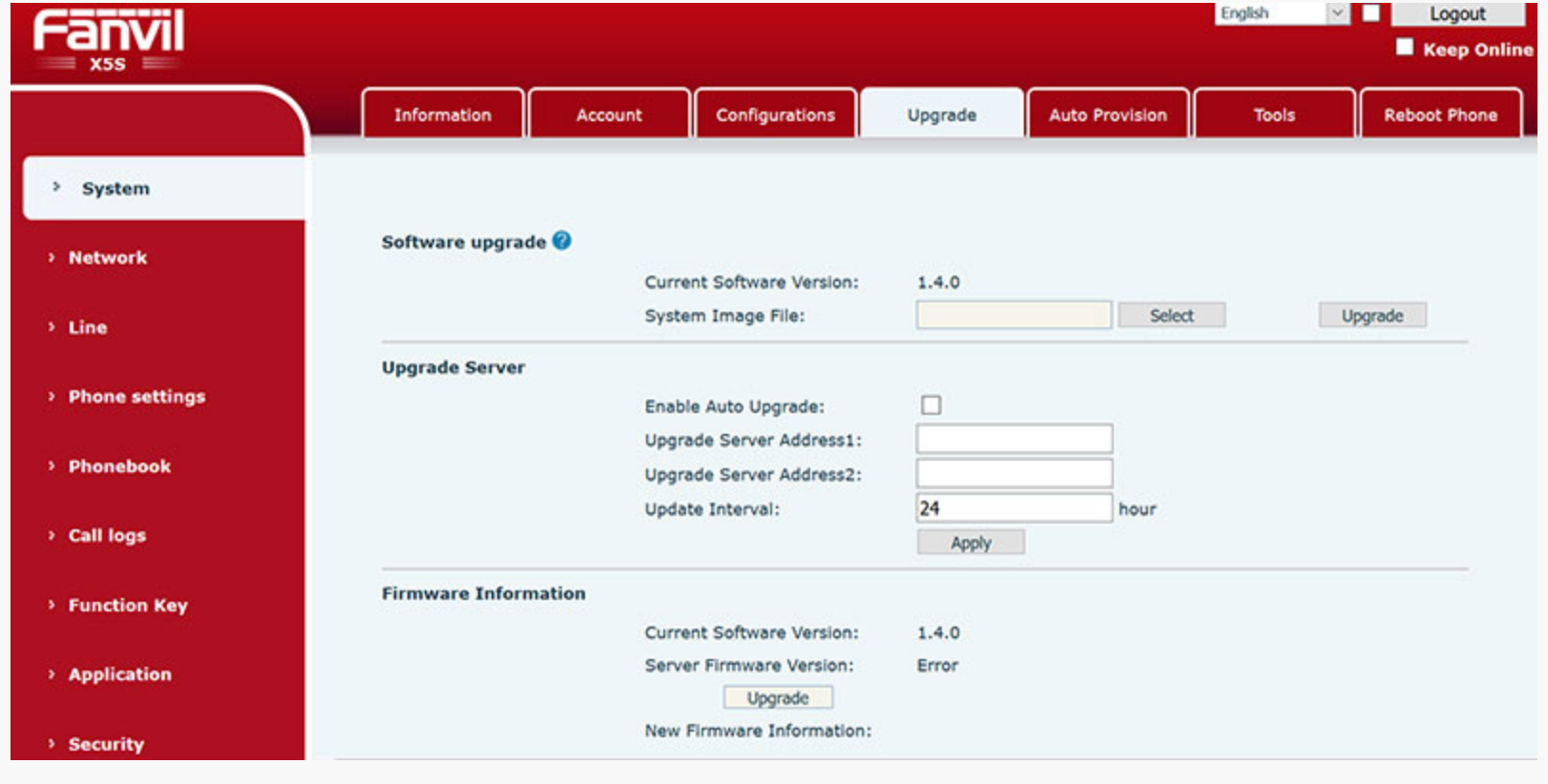
Product type:
X2/X3S/X4/X5S/X6
H2S/H3/H5
i20S/i30/i31S/i12
How to customize phones’ wall paper?
Fanvil IP phones might allow customers to customize phones background in desktop. Customers should follow the instruction to create some image file, and then upload the file into their phones to replace default wall paper.
To know image file format and how to upload and configure, please refer to:
How to customize Fanvil Hotel phone’s UI.pdf
How to import background image for Fanvil X series phones.pdf
Product type:
X3S/X4/X5S/X6
H5
How to capture devices’ network data?
Network data of phones might help Fanvil technical engineers to analyze some complicated issues or problems. We provide web tool to help customers to get them from devices directly.
Operation steps:
- Login to device’s web-system-tools-network package capture;
- Press start button. Web page would ask you to save some file into your PC. and then try to repeat the issue;
- After issue finished, press stop button, and then you would get some time.pcap(i.e. 1970.1.1_8-6-8.pcap) file included network data of the device.
- Please also describe in detail for the network data, to let us know what happens with the network data, IP addresses for the devices or servers;

Product type:
X2/X3S/X4/X5S/X6
H2S/H3/H5
i20S/i30/i31S/i12
How to reset device to default settings?
Sometimes, customers might forget administrator’s password, or changed by some others. Without correct admin’s password, they could not have access to web UI to manage devices.
Operation steps:
- Let devices enter POST MODE and then reset system. It would be worked for X2/X3S/X4/X5S/X6 and other previous phone products which have lcd screen.
– Make device power on;
– Press and hold # key, until lcd screen shows “post mode” (for X2/X3S/X4); when power led is blink, press # key to wait lcd screen showing “post mode”(for X5S/X6);
– Input *#168 via keypad (for X3S/X4/X5S/X6);
– After lcd screen shows “conf reset”, reboot it manually (for X3S/X4). X5S/X6 would reboot automatically after reset done;
– After reboot, customers might use admin/admin to access to web UI of the device;
You might also try to press and hold OK key about 10 seconds after phones run. If the phone system version supports it, lcd screen would shows “Factory reset”, press yes/ok key to continue. Then devices would reset and reboot automatically.
- To door phones/intercoms, they might be reset by keypad after devices run.
– Make device power on and run normally;
– Input #****#* via device’s keypad;
– After input, wait for seconds and then reboot the device;
– After reboot, customers might use admin/admin to login to web UI;
- To some devices which have no LCD screen, the method might be: reset via POST mode cli menu.
Product type:
X2/X3S/X4/X5S/X6
H2S/H3/H5
i20S/i30/i31S/i12
C62/C58

